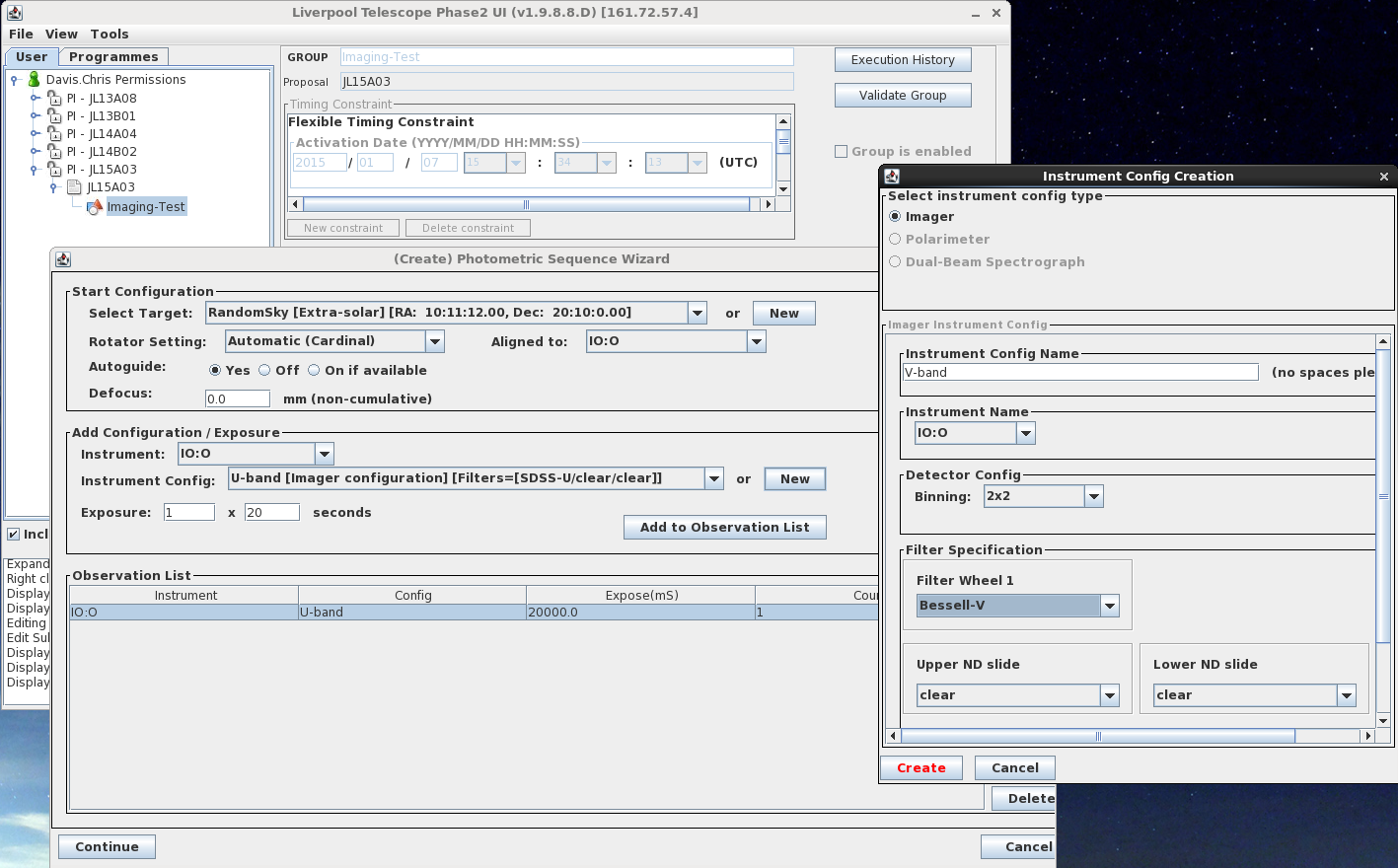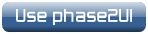Phase2 UI: Instructions for IO:O
Introduction
Observations with IO:O should in almost all cases be prepared using the phase2UI "Wizard". This tool allows users to quickly and easily create an observing "group", which can then be copied or "cloned" and reused for other targets, or edited as necessary. The functionality of the Wizard is described below.
The Basic Wizard Sequence
The Wizard guides users through the steps need to acquire a target, set up the autoguider (if needed), configure the instrument, and take images in one of more filters.
To create an observing "group", with the proposal highlighted in the main phase2 window, click on the Create a Group button top-right to insert timing and observing constraints. Check out the Phase 1 web-page if you are not sure about the meaning of the various timing constraints. The new group will appear as an item "within" the proposal in the main window. Highlight this group and select Create New Observing Sequence. From the subsequent pop-up select the Wizard for Multicolour Photometry option and click Continue.
In the (Create) Photometric Sequence Wizard window users can select an existing target (or add a new target to the list available to the programme); select the cassegrain rotator setting (described below - for most people Automatic (Cardinal) is appropriate); set Autoguiding to on, off or on-if-available; and apply a focus offset for very bright targets (we recommend using +ve values - see below). The same wizard is used for IO:O and RISE, so in this case IO:O should obviously be selected from the Aligned to and Instrument pull-down menus.
The sequence of images themselves are defined by EITHER loading an existing Instrument Config, or by creating a new Config and using that (click on the New button to create a config). A separate config is required for each filter.
In the example presented below, a U-band imaging config has been created and added to the Observation List. The user is in the process of creating a V-band config and adding that to the list. Note that the exposure time for each image is defined separately in the (Create) Photometric Sequence Wizard window. When observations in all of the desired filters have been added to the observation list, click Continue to proceed.
When creating IO:O instrument configs the Upper and Lower ND slides are left clear (as shown above). These very strong ND filters should only be used with extremely bright targets (highly unlikely in most cases). Please consult LT phase 2 support if you feel you will need these filters.
In almost all cases you should select 2x2 binning which yields 0.3arcsec pixels. See note below about use of the unbinned 0.15arcsec pixels.
When you have finished adding observations to the observation list, click Continue to add the sequence to the group you are creating. The system will display the observation sequence in its entirety. The sequence will include all mandatory steps, in the correct order, needed to secure your observations. An example is shown below.
Click Continue in the above window to return to the main Phase2 window. With the new group highlighted, the Create New Observing Sequence button bottom-right is now replaced with buttons which allow you to display, edit, or even delete the observing sequence associated with the group. If you display the group the system will estimate the duration of the observations, including overheads, and will give the results of a validation check. This check is not exhaustive, though it should highlight any major problems with your observing group.
Finally, make sure the observing group is enabled (see box top-right in the main Phase 2 window). When enabled the group will be uploaded to the database and will be immediately available for execution. The group may also be copied or "cloned" if the same observations are required of other targets. Simply rename the group and select a different target.
Further Details
Rotator Setting
The cassegrain rotator (or strictly speaking 'de-rotator', since it corrects the rotated sky), sets how the image is orientated with respect to equatorial North and East. Two options are available to users, AUTOMATIC or MANUAL.
- AUTOMATIC orients the cassegrain derotator so that rows and columns in the image are aligned with one of the cardinal sky orientations: N, E, S or W. The system automatically chooses the field orientation that gives the longest available observation duration without encountering the rotator axis limits. Be sure to select IO:O from the instrument drop down list when setting this parameter.
- MANUAL allows users to explicitly set the field orientation, either as a sky position angle or as the mechanical mount angle of the cassegrain derotator. With MANUAL selected, after creating an exposure, simply click "Continue" and the wizard will take you to the rotator specification screen.
In most cases we advise leaving the rotator set to automatic (CARDINAL in the above sequence), unless a sequence is longer than a couple of hours in duration. In such cases a specific angle may need to be defined so that the cassegrain rotator limit is not reached before the end of the observation. For a detailed discussion, please read the Cassegrain Rotator guide and/or contact LT Phase 2 support for assistance.
Autoguiding
Users may choose to observe with or without guiding. Note that if Autoguiding=ON is selected, an observation will only be attempted if a guide star is available. If autoguiding is set to On if available, observations will be attempted regardless of whether the telescope is guiding or not. There are no IO:O specific considerations; see Sequence Builder for further details.
Defocus
The system automatically applies all offsets required to keep the instruments and filters in focus. Users should only apply a focus offset when very bright targets are being observed. We recommend taking a short test observation with a focus offset of 0.5 or 1.0 mm before dedicating valuable telescope time to a long observing group. Depending on seeing and transparency, a target that is brighter than 10th or 11th magnitude is likely to saturate any imager on the LT.
Please end your observation sequence with "Non-cumulative defocus = 0" so you leave the telescope in focus for the next observer.
CCD Binning
Both unbinned and 2x2 binning configurations are offered in the phase2ui, but please contact us in advance if you need to use the unbinned mode. Since it is so rarely used we do not automatucally maintain a full set of unbinned flat field frames and if you observe unbinned you may find it impossible to reduce your data.
Using the Sequence Builder
On the very rare occasion that the wizard does not produced a suitable group, observation sequences may be created by hand using the Manual Sequence Editor. One might, for example, require observations of multiple targets within a single group; or need to combine imaging and spectroscopy in the same group; or seek a series of observations of a target at varying degrees of defocus, or a series of different derotator mount angles. None of these requirements are common, but they do illustrate the flexibility afforded by the sequence editor. See the Sequence Builder web-page for a general description of all of the available functions or the Sequence Builder Tutorial for an introduction to using the sequence editor.
IMPORTANT: To generate a sequence by hand, with recommend that users first use the Wizard to create a template sequence which can then be edited. All IO:O sequences should include most, if not all, of the steps defined by the Wizard.
Mosaic and dithering
As with other advanced features, we recommend you first use the wizard to create and submit a sequence containing a simple, single exposure of your target. Then from within the general sequence editor you can use "Position Offset" to move the telescope and take further exposures.
- Non-cumulative offsets are with respect to the latest pointing target so successive offsets with the same values would all leave the telescope at the same position.
- Cumulative offsets are with respect to telescope's current position and successive offsets with the same values would walk the telescope off in a straight line.
The easiest method of building a mosaic is to use non-cumulative offsets, but if you are feeling adventurous it is also possible to use a combination of cumulative offsets and iterator loops.
The autoguider is not tolerant of telescope offsets and must be switched off before you apply your offset, otherwise the autoguider will compete with the offset instruction in an attempt to hold the field steady. If the individual exposures are short then it is better simply not to use the autoguider, but if you have a mosaic of long integrations the guider will need to be switched on and off for each frame. We strongly suggest using "On if available" rather than "Yes", since with the mandatory "Yes" setting the entire group will fail and be abandoned if any single position in the mosaic fails to lock the autoguider.
And finally...
Needless-to-say, mistakes can be made when editing a group or when setting one up from scratch. Groups can be validated, though this automated analysis is not fool-proof. If you are attempting to create a more complicated sequence than is possible with the Wizard, we strongly recommend that you still use the Wizard to create the framework of a standard imaging group and then edit that sequence to add your extra requirements. Be sure to let us know what you have done by emailing LT Phase 2 support to enable us to offer advice if we foresee any problems - note that we do not routinely check groups! Again, for further general information please see this description of the Sequence Builder.